Setting up Parental Control on YouTube for Android: A Complete Guide
To set up parental control on YouTube for Android, start by opening the YouTube app and tapping on your profile picture in the top right corner. From there, select “Settings” and then choose “General.” Scroll down to find the “Restricted Mode” option and toggle it on. This will filter out potentially mature content from search results, recommendations, and comments.
Next, you can create a restricted user profile specifically for your child’s device. To do this, go to the settings menu of your Android device and select “Users & accounts.” Tap on “Add user or profile,” then choose “Restricted profile.” You can customize which apps are accessible to this profile by toggling them on or off.
If you want even more control over what your child watches on YouTube, consider using third-party parental control apps that offer additional features like time limits and content blocking. Some popular options include Qustodio, Net Nanny, and Kidslox. These apps allow you to monitor your child’s usage and block specific channels or videos that may not be suitable for their age group.
Remember that setting up parental controls is just one aspect of ensuring safe online experiences for children. It’s important to regularly communicate with them about internet safety guidelines and establish open lines of communication so they feel comfortable discussing any concerns or issues they encounter while using YouTube or other online platforms.
Understanding the Need for Parental Control on YouTube
YouTube has become an integral part of our daily lives, providing us with a vast array of videos on various topics. However, it is important to recognize the need for parental control on this platform. With millions of videos being uploaded every day, there is a high chance that inappropriate content may be accessible to young viewers. This is where parental control comes into play, allowing parents to monitor and restrict their children’s access to certain types of content.
One of the main reasons why parental control on YouTube is necessary is to protect children from exposure to explicit or violent material. While YouTube takes measures to remove such content, it can still slip through the cracks due to its sheer volume. By setting up parental controls, parents can ensure that their children are only viewing age-appropriate and safe content.
Another reason for implementing parental control on YouTube is the potential impact on children’s mental health and well-being. Research has shown that excessive screen time and exposure to inappropriate content can have negative effects on young minds. Parental controls provide a way for parents to limit screen time and guide their children towards more educational or positive content.
In conclusion (oops!), understanding the need for parental control on YouTube goes beyond just protecting children from explicit material; it also allows parents to actively participate in shaping their child’s online experience by promoting healthy habits and ensuring they are exposed only to appropriate content suitable for their age group.
Exploring the YouTube Kids App as an Alternative for Younger Users
The YouTube Kids app is designed specifically for younger users, offering a safe and age-appropriate environment for children to explore videos. With its colorful interface and simplified navigation, the app provides an engaging experience that is easy for kids to navigate on their own. Parents can feel confident in allowing their children to use the YouTube Kids app, knowing that it has been curated with their safety in mind.
One of the key features of the YouTube Kids app is its content filtering system. The app uses a combination of automated systems and human reviewers to ensure that only appropriate videos are available for young viewers. This means that parents don’t have to worry about their children stumbling upon inappropriate or potentially harmful content while using the app.
In addition to content filtering, the YouTube Kids app also offers parental controls that allow parents to further customize their child’s viewing experience. Parents can set time limits, enable search restrictions, and even block specific channels or videos from appearing in their child’s feed. These controls give parents peace of mind knowing they have control over what their child can access within the app without having to constantly monitor them.
By providing a safe and controlled environment for younger users, the YouTube Kids app offers an excellent alternative for parents who want their children to enjoy age-appropriate content on YouTube. With its user-friendly interface and robust parental controls, this dedicated platform ensures a positive viewing experience while giving parents peace of mind regarding online safety.
Step-by-Step Guide to Creating a YouTube Kids Account
To create a YouTube Kids account, start by downloading the YouTube Kids app from the Google Play Store or Apple App Store. Once installed, open the app and select “Sign In” at the bottom of the screen. If you already have a Google Account, choose that option and enter your login credentials. If not, tap on “Create Account” to proceed.
Next, you will be prompted to enter your child’s date of birth. This is important as it helps YouTube Kids provide age-appropriate content for your child. After entering their birthday, select whether you want to enable search or not. Enabling search allows your child to manually look for videos within approved content categories.
Once these initial settings are complete, you can customize further by adding multiple profiles for different children in your household. To do this, go to Settings > Profiles > Add Profile and follow the prompts to set up individual accounts with personalized preferences.
Remember that creating a YouTube Kids account requires parental consent and supervision throughout its usage. It is crucial to regularly review and monitor what content your child is watching on YouTube Kids to ensure they are exposed only to appropriate material according to their age group.
Customizing Content Restrictions for YouTube Kids
YouTube Kids offers a range of options for customizing content restrictions to ensure a safe and appropriate viewing experience for younger users. One way to do this is by setting up content filters based on age groups. YouTube Kids allows parents to select between three different age ranges: Preschool (ages 4 and under), Younger (ages 5-7), and Older (ages 8-12). By choosing the appropriate age group, parents can limit the types of videos that their children have access to.
In addition to age-based filters, YouTube Kids also provides the option to manually approve specific channels or videos for your child. This feature allows parents to curate a personalized selection of content that aligns with their values and preferences. To enable this feature, simply navigate to the “Approved Content” section in the settings menu of the YouTube Kids app. From there, you can add channels or individual videos that you deem suitable for your child.
Furthermore, YouTube Kids offers an additional layer of control through its search settings. Parents have the ability to disable search functionality altogether or restrict it further by enabling “Search off” mode which only displays recommended videos based on your child’s watch history and approved content selections. These customization options empower parents with greater control over what their children are exposed to while using YouTube Kids.
Enabling Restricted Mode for Regular YouTube App
Restricted Mode is a useful feature on the regular YouTube app that allows parents to filter out potentially inappropriate content. To enable Restricted Mode, open the YouTube app and tap on your profile picture in the top right corner. From there, go to “Settings” and then select “General.” Scroll down until you see the option for Restricted Mode, and toggle it on.
Once enabled, Restricted Mode will help filter out videos that may contain mature or explicit content. However, it’s important to note that this feature isn’t foolproof and some inappropriate videos may still slip through the filters. It’s always a good idea for parents to regularly monitor their child’s YouTube usage.
In addition to enabling Restricted Mode, you can also set up additional restrictions by creating a restricted user profile on your Android device. This way, any apps or websites accessed from that profile will have stricter parental controls in place. To do this, go to your device settings and look for an option like “Users & accounts” or “Profiles.” From there, create a new restricted user profile specifically for your child’s use of YouTube.
Setting Up a Restricted User Profile on Android Devices
To set up a restricted user profile on Android devices, start by accessing the device’s settings. Look for the “Users” or “Accounts” option and tap on it. From there, select “Add User” or “Add Account.” This will prompt you to choose between adding a regular user or a restricted user.
Next, select the option for a restricted user profile. You may be asked to enter your device password or PIN for security purposes. Once you have done that, follow the instructions provided to complete the setup process.
When setting up a restricted user profile, you can customize various restrictions and permissions. For example, you can limit access to certain apps and features such as internet browsing or app installations. Additionally, you can control content filtering options to ensure age-appropriate content is accessible.
By creating a restricted user profile on Android devices, parents can provide their children with a safer online experience while still allowing them access to educational resources and entertainment platforms like YouTube. It offers an additional layer of control over what content is accessible and helps in monitoring usage patterns without compromising privacy or security settings on the main account.
Exploring Third-Party Parental Control Apps for YouTube
One option for parents looking to enhance their control over YouTube content is to explore third-party parental control apps. These apps offer additional features and settings beyond what is available on the YouTube platform itself. By using these apps, parents can have more peace of mind knowing that they have an added layer of protection and supervision for their children’s online activities.
Some popular third-party parental control apps include Family Link, Qustodio, and Net Nanny. These apps allow parents to set up specific restrictions and filters for YouTube content, such as blocking certain channels or videos based on age appropriateness or specific keywords. Additionally, these apps often provide activity reports that show parents how much time their children are spending on YouTube and what type of content they are accessing.
When choosing a third-party parental control app for YouTube, it’s important to consider factors such as compatibility with your device, ease of use, and the level of customization available. Some apps may also offer additional features like screen time limits or website blocking capabilities. It’s recommended to read reviews and compare different options before making a decision on which app best meets your family’s needs.
By exploring third-party parental control apps for YouTube, parents can take advantage of advanced features not offered by the default settings on the platform itself. These tools provide an extra layer of protection and monitoring for children while they browse through videos on YouTube. With the right app in place, parents can ensure a safer online experience for their kids without compromising access to educational or entertaining content.
Tips for Monitoring and Supervising YouTube Usage
One important tip for monitoring and supervising YouTube usage is to establish clear rules and guidelines with your child. Have an open conversation about what types of content are appropriate and set boundaries on the amount of time they can spend watching videos. It’s also helpful to regularly check in with them to see what they’re watching and discuss any concerns or questions that may arise.
Another useful tip is to actively engage with your child while they’re using YouTube. Sit down together and watch videos that they enjoy, so you can get a better understanding of the content they’re interested in. This will not only allow you to monitor their viewing habits but also provide an opportunity for bonding and discussing any potential issues that may come up.
Additionally, consider utilizing parental control features offered by YouTube or third-party apps. These tools can help you limit access to certain types of content, block specific channels or keywords, and even set time limits for screen time on YouTube. By taking advantage of these features, you can have more control over what your child sees on the platform and ensure their online safety.
By implementing these tips, parents can effectively monitor and supervise their child’s YouTube usage while promoting a safe online environment. Remember that ongoing communication is key in addressing any concerns or challenges that may arise when it comes to managing your child’s digital media consumption.
Addressing Common Concerns and Troubleshooting Parental Control on YouTube for Android
One common concern when it comes to parental control on YouTube for Android is the ability of children to bypass or disable these controls. It’s important for parents to understand that while parental control settings can help restrict access and filter content, they are not foolproof. Children may still find ways to work around these controls, such as using a different device or accessing YouTube through a web browser instead of the app. Therefore, it’s crucial for parents to stay vigilant and regularly check their child’s YouTube usage.
Another concern is the effectiveness of content filtering algorithms in preventing inappropriate videos from being shown. While YouTube has made significant improvements in its algorithm over the years, it may still occasionally allow some objectionable content to slip through. Parents should be aware of this possibility and take additional measures such as manually reviewing recommended videos or creating playlists with pre-approved content.
Additionally, some parents may worry about their child accidentally stumbling upon disturbing or violent videos even with strict parental control settings in place. This can happen if creators use misleading titles or thumbnails to make their videos appear harmless when they actually contain inappropriate material. To address this concern, parents should educate their children about responsible online behavior and encourage them to report any concerning videos they come across.
It’s essential for parents to remember that no parental control system is perfect and constant communication with their children is key in ensuring a safe online experience on YouTube. By discussing expectations, setting boundaries, and actively monitoring their child’s viewing habits, parents can help mitigate potential risks associated with unsupervised YouTube usage.
What is parental control on YouTube for Android?
Parental control on YouTube for Android is a feature that allows parents to restrict access to certain content, set viewing time limits, and monitor their child’s usage of the YouTube app on Android devices.
How do I set up parental control on YouTube for Android?
To set up parental control on YouTube for Android, you can enable Restricted Mode, create a YouTube Kids account, set content restrictions, or use third-party parental control apps. The article provides a complete guide on how to set up parental control on YouTube for Android.
Why is parental control on YouTube important?
Parental control on YouTube is important to ensure that children are not exposed to inappropriate or age-inappropriate content. It helps parents create a safe and controlled environment for their children to browse and watch videos on YouTube.
What is the YouTube Kids app?
The YouTube Kids app is a child-friendly version of the regular YouTube app. It offers a curated selection of videos suitable for children, with additional parental control features to ensure a safe viewing experience.
How do I create a YouTube Kids account?
The article provides a step-by-step guide on creating a YouTube Kids account. It involves downloading the YouTube Kids app, signing in with a Google account, and customizing content preferences for the child.
Can I customize content restrictions on YouTube Kids?
Yes, you can customize content restrictions on YouTube Kids. The article explains how to set content preferences, block specific channels or videos, and report any inappropriate content.
How can I enable Restricted Mode on the regular YouTube app?
The article guides you through the process of enabling Restricted Mode on the regular YouTube app. It helps filter out potentially mature or inappropriate content.
How do I set up a restricted user profile on Android devices?
The article provides instructions on setting up a restricted user profile on Android devices. This allows parents to create separate profiles for their children with limited access to certain apps, including YouTube.
Are there any third-party parental control apps for YouTube?
Yes, the article explores third-party parental control apps for YouTube. It discusses their features and functionality, providing options for parents who want additional control over their child’s YouTube usage.
How can I monitor and supervise my child’s YouTube usage?
The article offers tips for monitoring and supervising your child’s YouTube usage. It suggests engaging in open communication, setting time limits, and regularly checking their viewing history and subscriptions.
What are some common concerns and troubleshooting tips for parental control on YouTube for Android?
The article addresses common concerns and provides troubleshooting tips for parental control on YouTube for Android. It covers issues like bypassing restrictions, forgotten passwords, and technical glitches that parents may encounter.
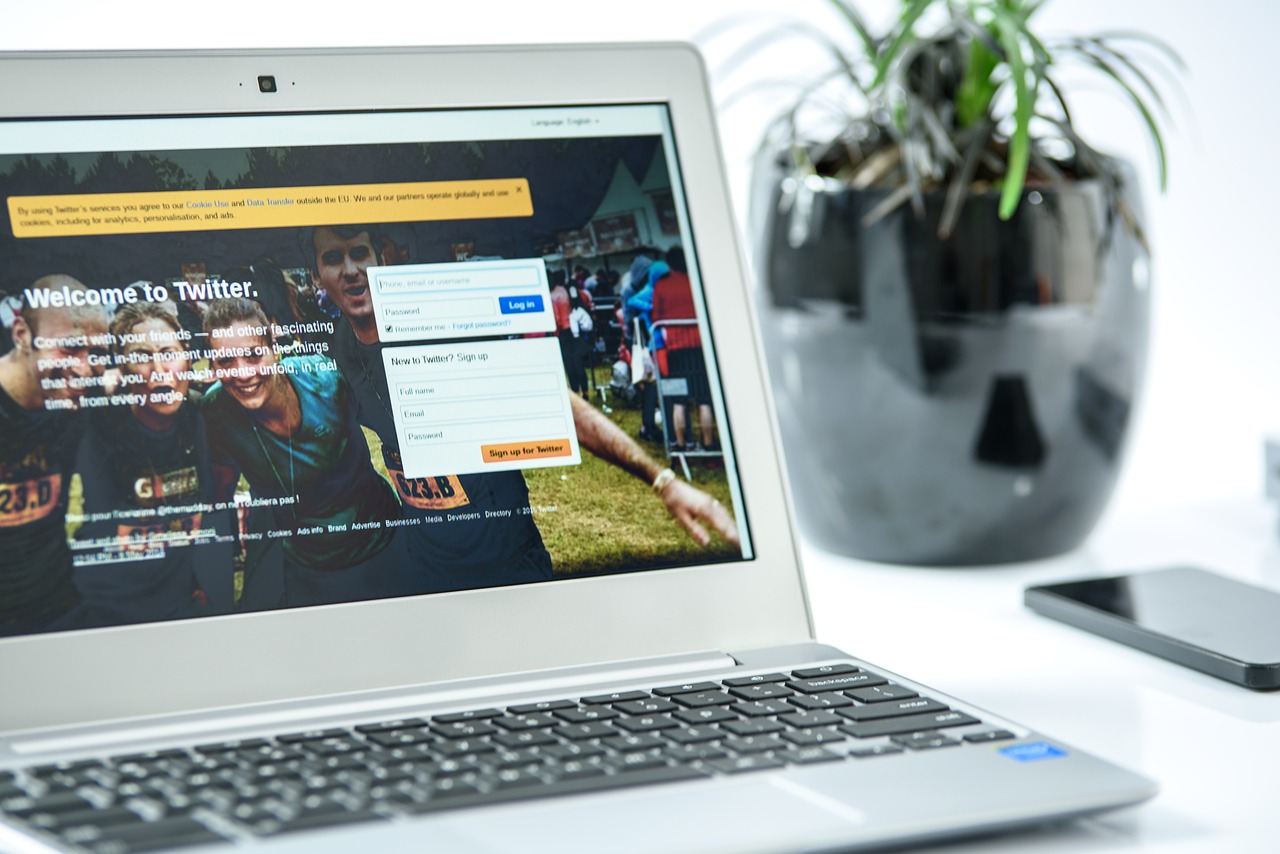
Leave a Reply